My Terminal: WezTerm

Table of Contents
This is the second post in this series. You can see the first post explaining Terminals, Shells & Prompts. In this post I’ll be covering my specific settings.
You can see the latest copy of my config files here: HeyItsGilbert/dotfiles
My goals #
These are my overall goals with my particular setup.
- Configs that I can sync between computers of any OS.
- Allow flexibility to add machine/environment specific options (e.g. work).
- Allow ability to swap any component when I see the next new shiny thing.
WezTerm: Cross Platform & Flexible #
WezTerm was written by Wez Furlong. He’s a former Meta employee and created tools like Watchman and EdenFS. Hands down one of the smartest and humblest engineers I’ve had the privilege of interacting with. If you’re looking for a mentor, Wez offers mentoring at his patreon.
WezTerm is written in Rust which is gaining popularity lately. Its configuration is based in LUA which unlocks a ton of possibilities. It’s use of a single config file helps me meet all three of my goals.
If you haven’t read the Quick Start for the config, I would recommend starting there. WezTerm Configuration Quick Start
My WezTerm Config #
You can see the latest copy of my config files here: HeyItsGilbert/dotfiles
The WezTerm config is stored in .wezterm.lua which I put in my home directory.
It starts with some initial imports and variables.
-- The only required line is this one.
local wezterm = require 'wezterm'
local mux = wezterm.mux
local act = wezterm.action
-- Some empty tables for later use
local config = {}
local keys = {}
local mouse_bindings = {}
local launch_menu = {}
This is where I try to import a module called “work”. The goal is to deploy the work module through another internal process but still allow me to use the same config. I’ll go over how I leverage that later.
local haswork,work = pcall(require,"work")
LUA Logic: OS Checking #
Now I start to check what OS I’m on. This is the power of LUA. It offers the ability to add logic checks or executions.
if wezterm.target_triple == 'x86_64-pc-windows-msvc' then
--- Grab the ver info for later use.
local success, stdout, stderr = wezterm.run_child_process { 'cmd.exe', 'ver' }
local major, minor, build, rev = stdout:match("Version ([0-9]+)%.([0-9]+)%.([0-9]+)%.([0-9]+)")
local is_windows_11 = tonumber(build) >= 22000
I check if I’m on Windows and then once I know I’m on Windows, I call out to
ver because it’s extremely fast. With some regex I can parse our the Major,
Minor, Build, and Revision number. Windows 11 is Major version 11 right? Nope.
It’s actually Build numbers higher then 22000. With that, I can make a local
bool variable called is_windows_11. I was planning on using this for some
themeing, but opted against it. Could be useful later…
🎶 Here Comes Your Shell 🎶: PowerShell #
On Windows the default shell is cmd. That’s gotta change… So I set
PowerShell Core as the default_prog. Then I insert two options into the
Launcher Menu,
one for Windows PowerShell and another for PowerShell Core.
--- Set Pwsh as the default on Windows
config.default_prog = { 'pwsh.exe', '-NoLogo' }
table.insert(launch_menu, {
label = 'PowerShell',
args = { 'powershell.exe', '-NoLogo' },
})
table.insert(launch_menu, {
label = 'Pwsh',
args = { 'pwsh.exe', '-NoLogo' },
})
On non Windows I don’t set the default program, I just add PowerShell to the Launcher Menu.
table.insert(launch_menu, {
label = 'Pwsh',
args = { '/usr/local/bin/pwsh', '-NoLogo' },
})
In the next post I’ll be going over my PowerShell profile.
Conflicting Keyboard Shortcuts #
I love PSReadLine! Once the ability to highlight or jump words was added, I was never gonna look back. But here’s the first bump. That same shortcut (Ctrl + Shift + Left/Right) is used by WezTerm for moving panes.
This portion of the config is long and I’ll spare you the scrolling. At a high
level, I created a new table called keys and added the standard set of
shortcuts. Then I commented out the conflicting shortcuts.
Selecting Shell Output #
By integrating OSC 133 (see Escape Codes) into my PowerShell prompt I’m able to tell WezTerm where
my output is. This mouse binding allows me to triple click on my output to
select it.
mouse_bindings = {
{
event = { Down = { streak = 3, button = 'Left' } },
action = wezterm.action.SelectTextAtMouseCursor 'SemanticZone',
mods = 'NONE',
},
}
See more at WezTerm Shell Integration.
Setting my Options #
Now that I have a bunch of tables set up, I can start to set my config variable.
--- Default config settings
config.color_scheme = 'AdventureTime'
config.font = wezterm.font('Hack Nerd Font')
config.font_size = 10
config.launch_menu = launch_menu
config.default_cursor_style = 'BlinkingBar'
config.disable_default_key_bindings = true
config.keys = keys
config.mouse_bindings = mouse_bindings
You can see the color_scheme here. I’ve slowly started to shift from Solarized
to more purple based themes (see this website!).
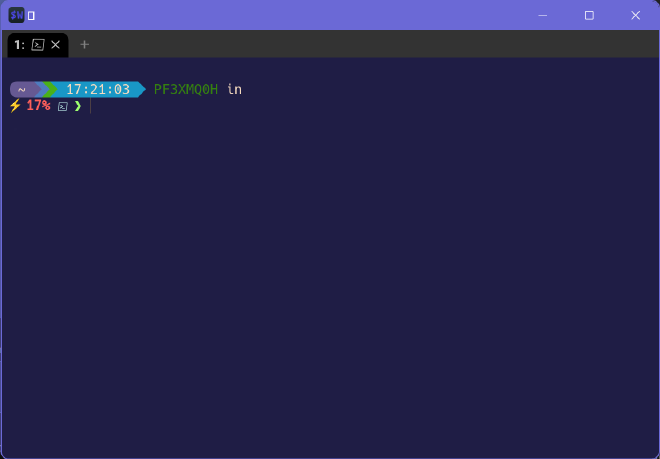
Work Overrides #
My work module has a function called apply_to_config. I can append things to
my launcher, etc.
-- Allow overwriting for work stuff
if haswork then
work.apply_to_config(config)
end
See more at Making Your Own LUA Modules
Finally #
The last thing to do is to return the config.
return config
Hopefully you found something useful for your config. If there’s something you want to see me go over in more details, let me know in the comments! In the next post I’ll be going over my PowerShell Profile.
More in this series
- Terminals, Shells, and Prompts
- My Terminal: WezTerm
- My Shell: PowerShell
- My Prompt: Starship